Add background music
Want to create IVR or call centre messages with hold music, or make corporate communication messages and announcements more professional by adding your brand audio? Narakeet allows you to easily add background sound to voiceovers. This guide explains how to add music to your audio files.
- Step 1: Open the Text to Audio Tool
- Step 2: Open additional options
- Step 3: Select or upload the audio file
- Step 4: Test the volume levels using previews
- Step 5: Adjust the volume or music if required
- Step 6: Click “Create Audio” to make the final file
Step 1: Open the Text to Audio Tool
To add background music, you will need to use the full version of our Text to Audio tool.
Step 2: Open additional options
Click the “+” button next to the voice selection to show additional options, including background music.
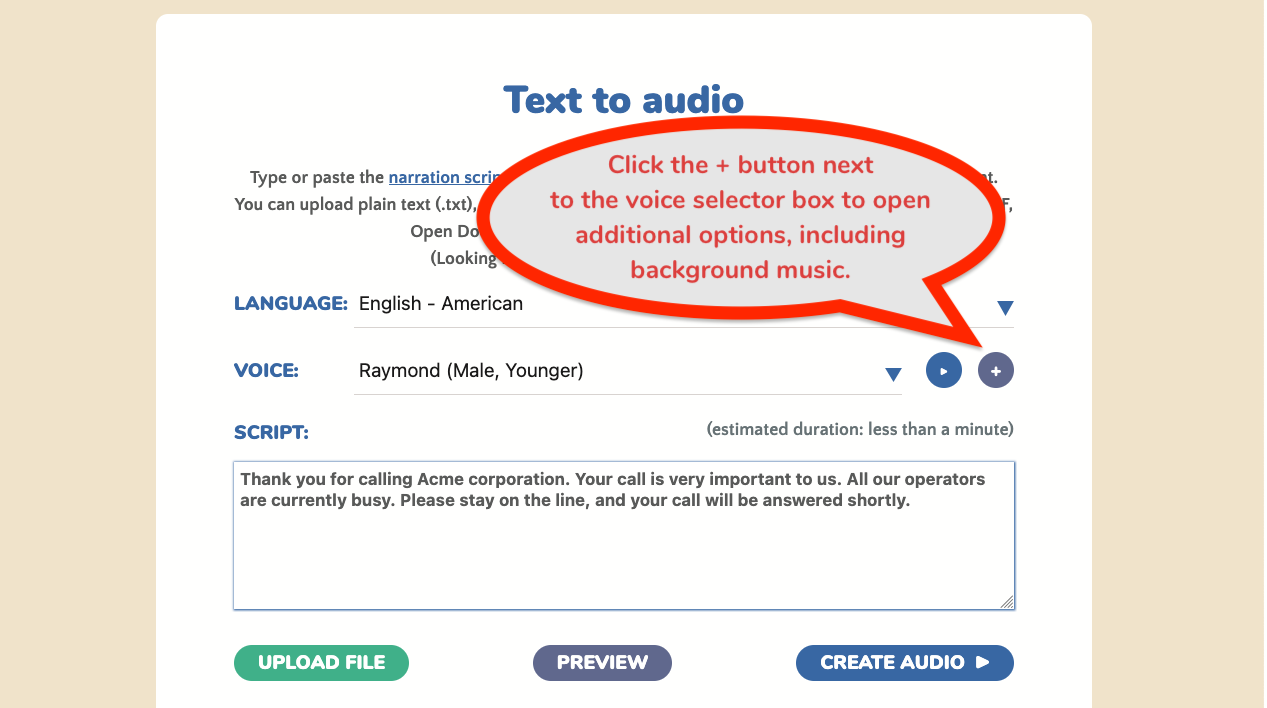
Step 3: Select or upload the audio file
In the additional options, find the background music selection. Narakeet provides several free looping audio sounds, useful for various purposes such as easy listening hold music or energizing corporate announcements. Alternatively, click the “Upload file” button to load your own music clip
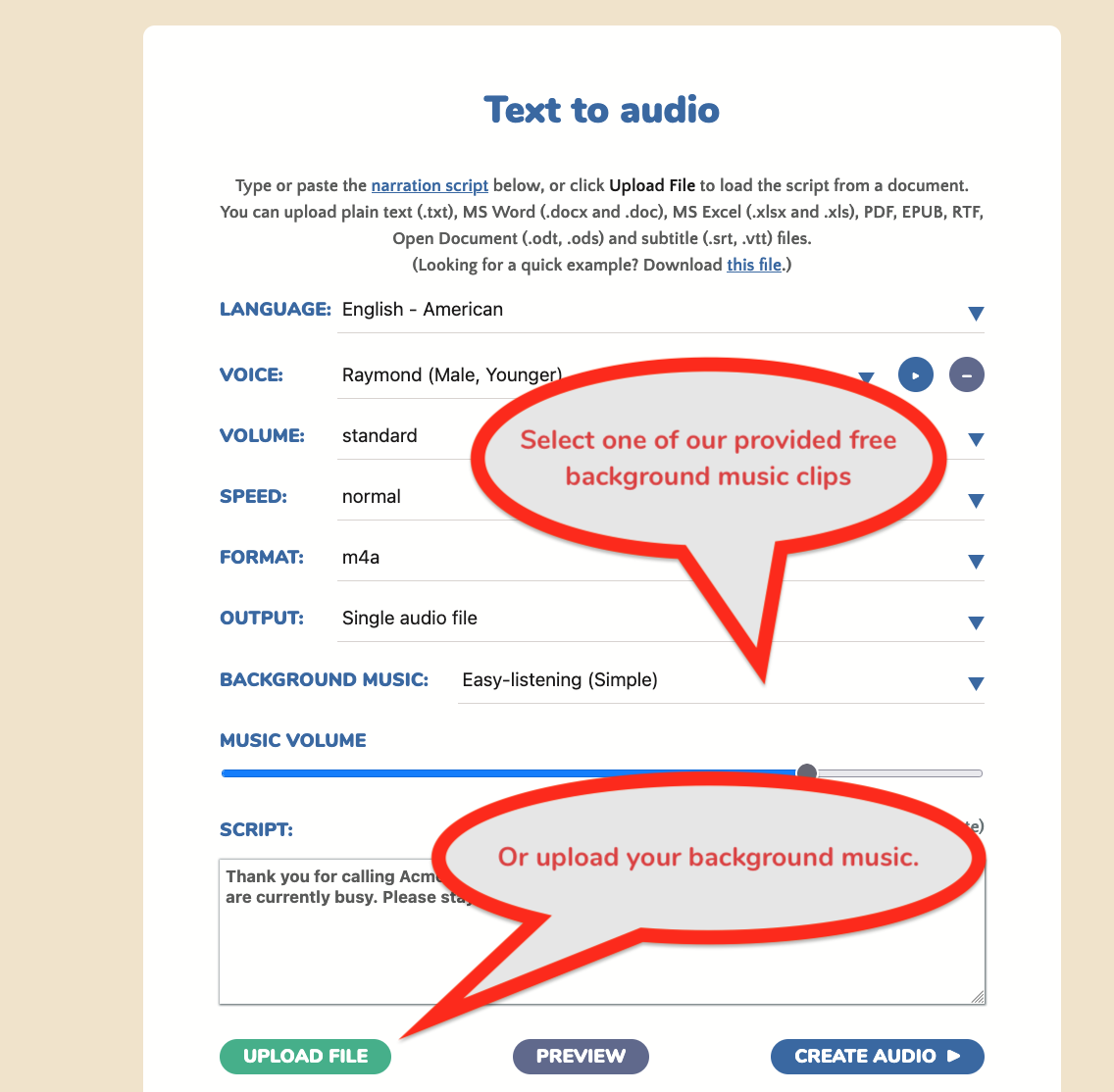
We recommend using an audio clip suitable for looping, so that it restarts automatically if your voiceover is longer than the background sound.
Step 4: Test the volume levels using previews
The background or hold music should not interfere with the listening experience for the voiceover, so it needs to be slightly quieter than the voice. You can check how your selected music fits with the voiceover by using the “Preview” button.
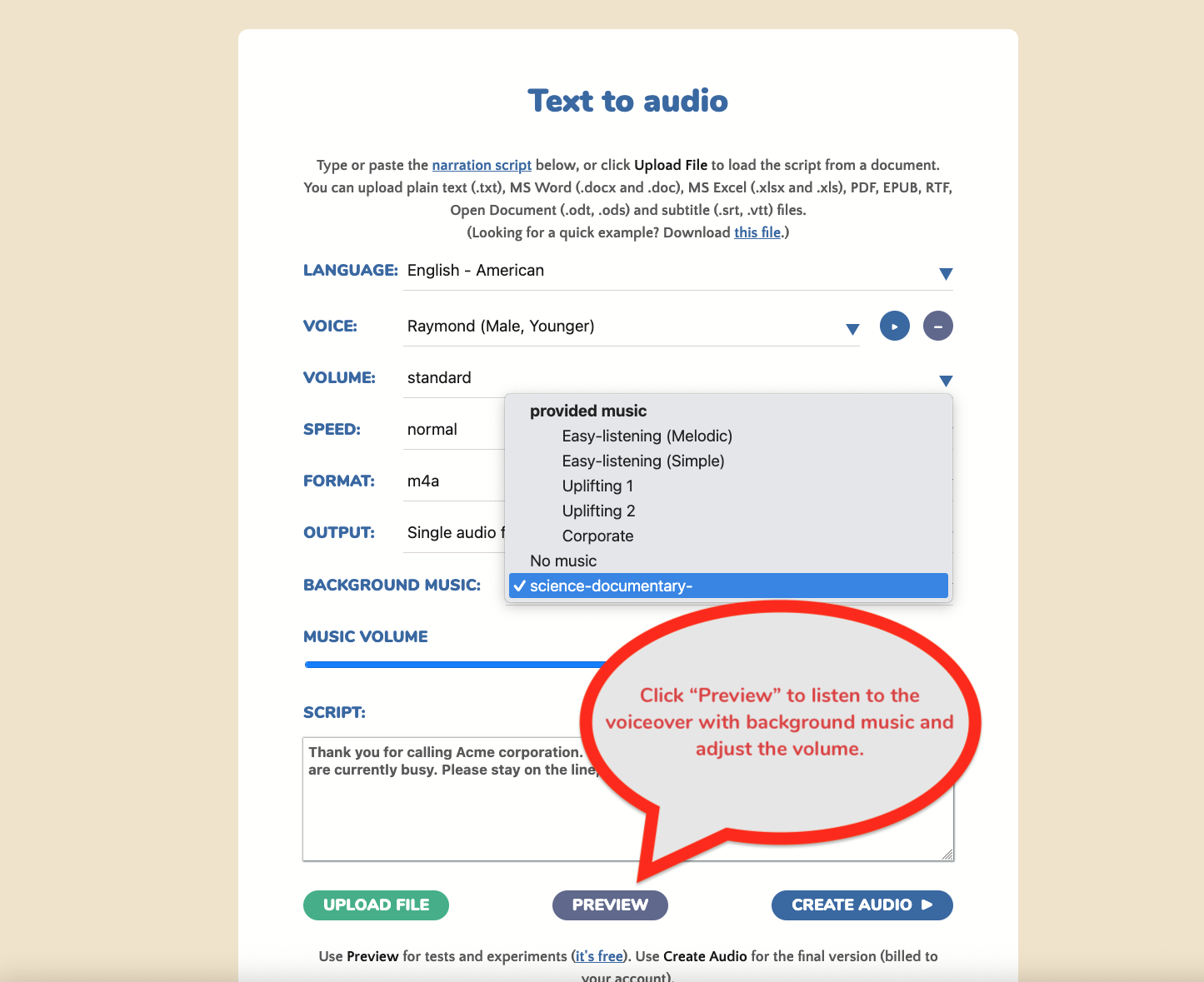
Step 5: Adjust the volume or music if required
While the preview is playing, you can click the “Music Volume” slider to make the background music quieter or louder, and adjust the levels to ensure that the voice can be clearly heard. You can also change the background music to one of the other clips and test it easily.
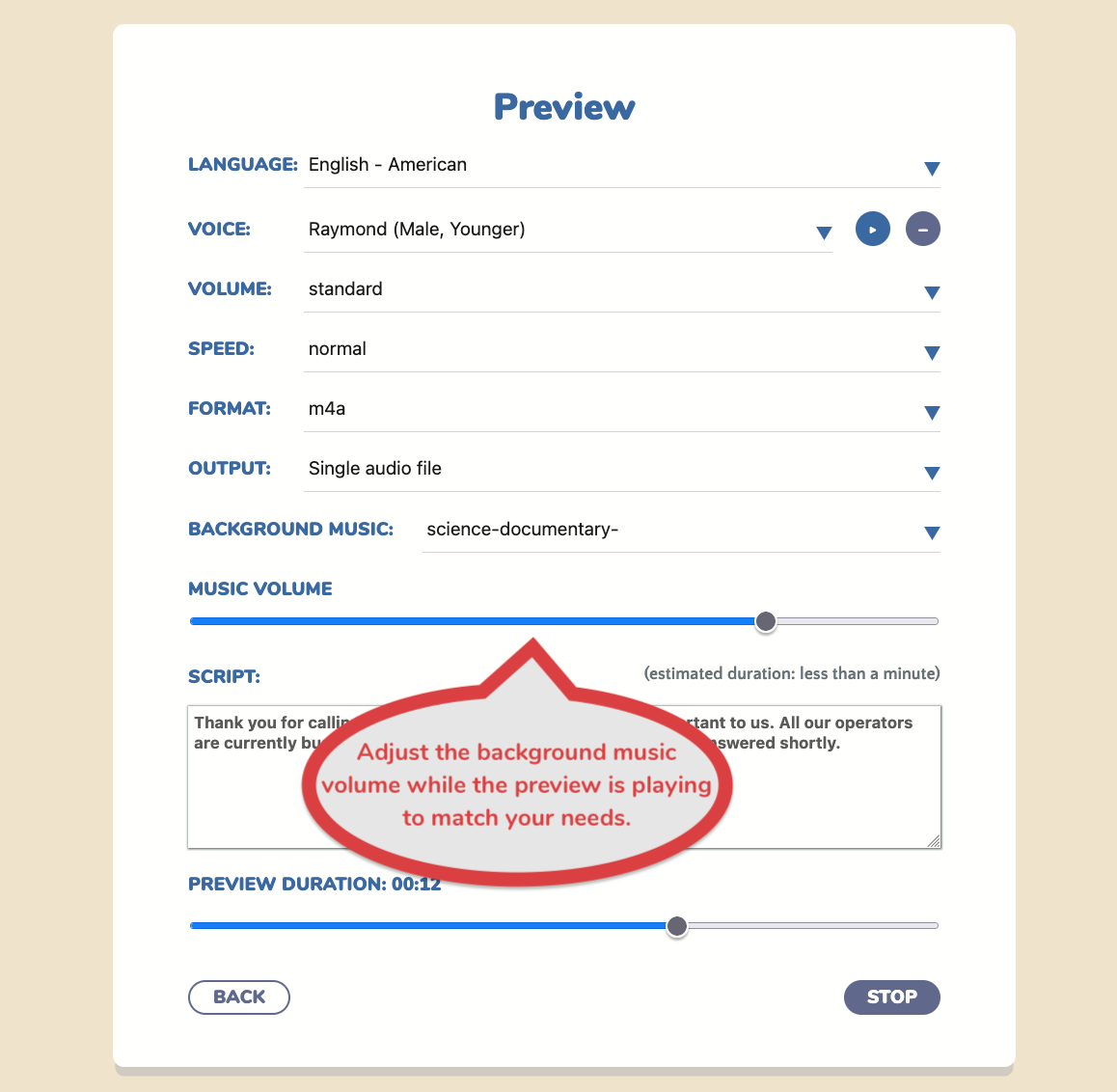
Step 6: Click “Create Audio” to make the final file
Once you are happy with the background music selection and volume levels, click “Create Audio” to make a file you can download.