Create a batch of audio files quickly
Want to create dozens of variants of a public announcement or a radio advertisement voiceover quickly? Need to localize hundreds of IVR audio responses? Narakeet can help you do that in a few minutes. This guide explains how to create a batch of short audio files easily.
- Switch from a single audio to batch audio creation
- Creating a script with multiple scenes
- Use an Excel upload to quickly create scenes
Switch from a single audio to batch audio creation
To batch create text to speech audio files, use our Text to Audio tool as usual. Switch to the batch audio production mode by following these steps:
- Click the “+” button next to the voice selection to show additional options.
- In the “Output” drop-down from the additional options, select the “One audio file per scene” option
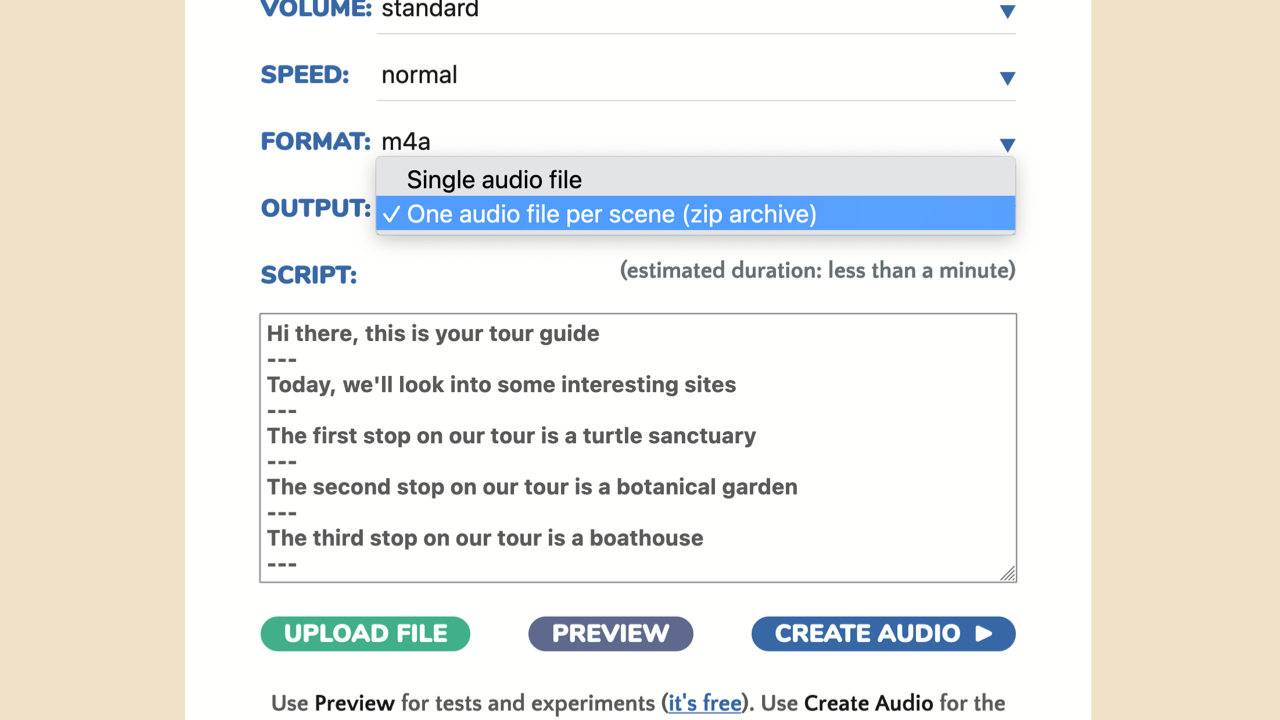
Instead of a single audio file, Narakeet will now create multiple files from your script, one for each audio scene, and provide a ZIP archive at the end with all your files.
Creating a script with multiple scenes
To split an audio script into multiple scenes, just add a line with three dashes between the sections. A line with three dashes is a scene separator in Narakeet. Each scene can have its own settings, voice controls, and more importantly with the batch production mode each scene will end up in a separate audio file.
For example, the following script has three scenes:
Hi there, this is your tour guide
---
Today, we'll look into some interesting sites
---
The first stop on our tour is a turtle sanctuary
You can then select the voice, language and other settings as usually, then click the “Create audio” button, and in a few moments you will get a ZIP archive with your audio files.
Use an Excel upload to quickly create scenes
You can prepare a multi-scene script easily in Excel (or a different spreadsheet program), and use each row of your spreadsheet for a different audio script. This makes it easy to produce localized versions - create a spreadsheet in a primary language, give it to a translator to produce a different language version, then upload the translated spreadsheet to Narakeet.
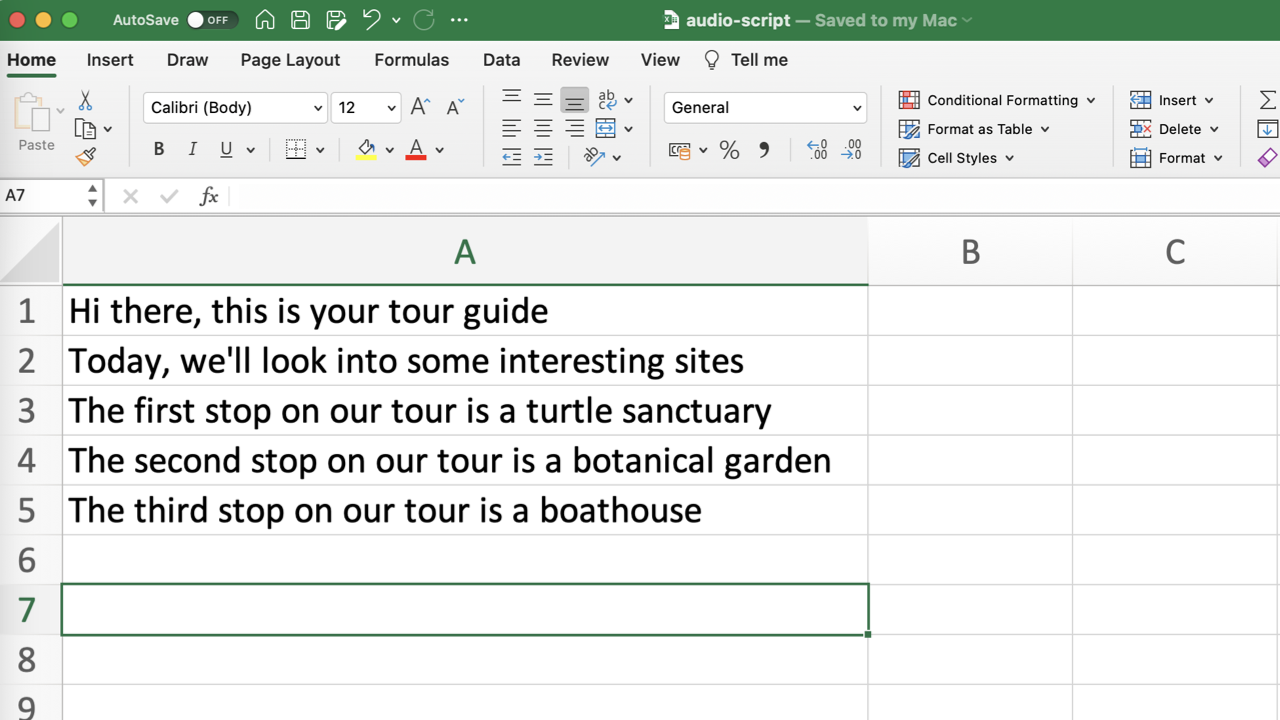
To load a script from a spreadsheet to Narakeet, use the “Upload File” button below the script box in the Text to Audio tool. Just select your Excel file, and in a few moments it will be loaded in the script box, already split into scenes and ready for batch production.
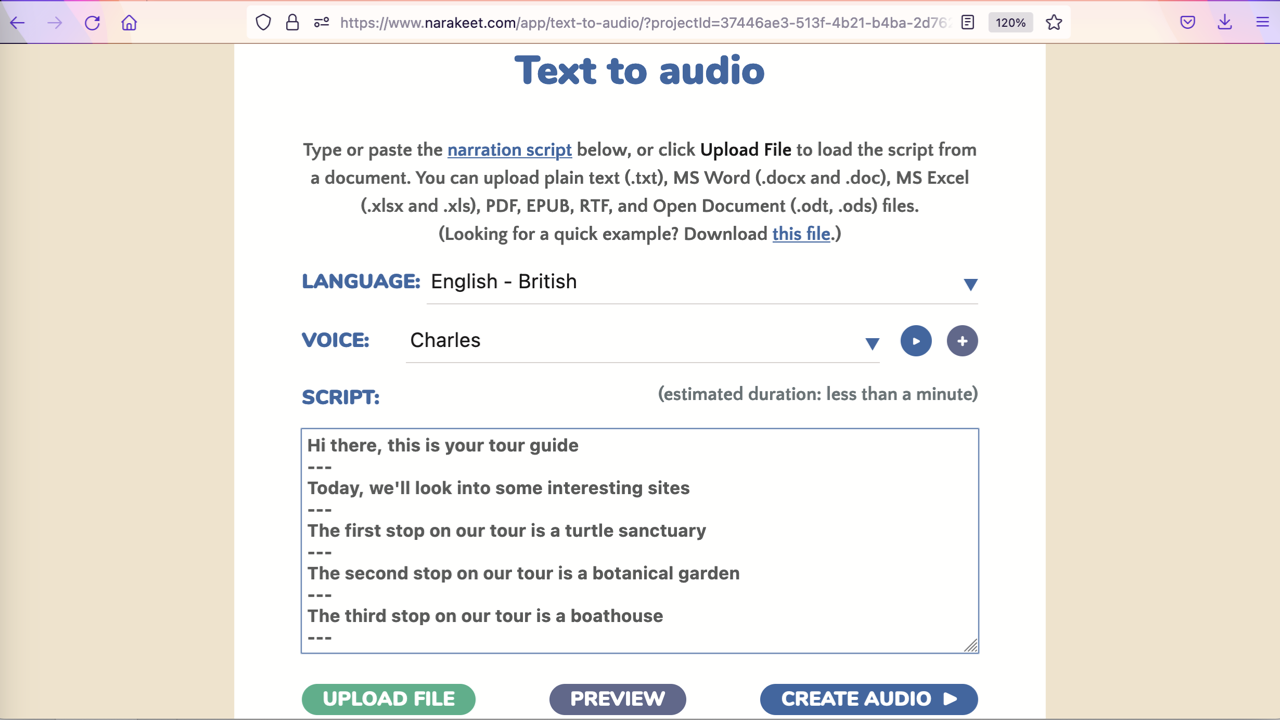
Don’t forget to select the output mode, as explained above, if you want to create multiple files.