Create high-quality text to speech audio
Text to speech voices can create several types of output audio files, with trade-offs between file size and output quality. Compressed formats, such as MP3 and MP4 (M4A) produce small files, but at the cost of sometimes distorting the audio or making it seem as if there is background echo or noise. Uncompressed formats, such as WAV, produce audio without any distortion or noise, but create huge files.
For professional use, we strongly recommend using the WAV format. Here is how to make sure your text to speech audio is the best quality:
First, in the Text to Audio tool, click the plus button next to the voice selector to show additional options.

Next, in the format drop down, select the “WAV” option.
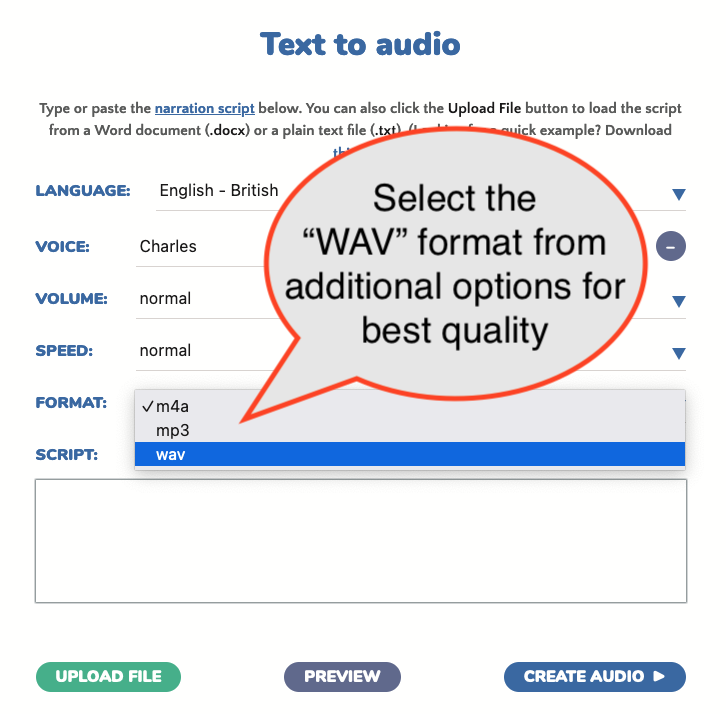
Finally, click the “Create Audio” button to produce the text to speech WAV file.
In addition, you can also make MP3 and MP4 audio files with Narakeet. This will give you slightly worse audio quality, but significantly smaller files. Check out our guide on How to make TTS MP3 files for more information.