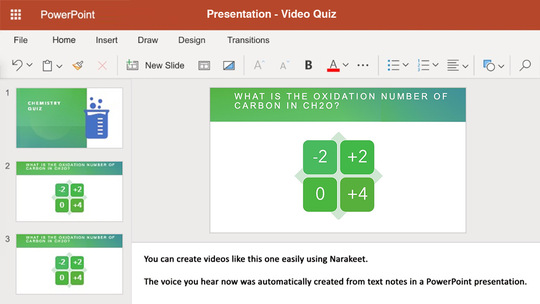Control pauses in narration
This is a quick lesson on how to control pauses in narration using Narakeet.
- Watch the lesson
- Add manual pauses
- Spread a sentence across multiple slides
- Use pauses to create video start or end less abrupt
- A working example
- More information
Watch the lesson
Add manual pauses
Normally, the the picture for your slides will be synchronised with the voice, so that once the narration stops, the video moves on to the next slide.
But sometimes you may want to make the narration to stop for a while, and stay on the same slide. For example, give the viewers a bit of time to think about a question.
To do that, use the pause stage direction, and just set the number of seconds for the narration break.
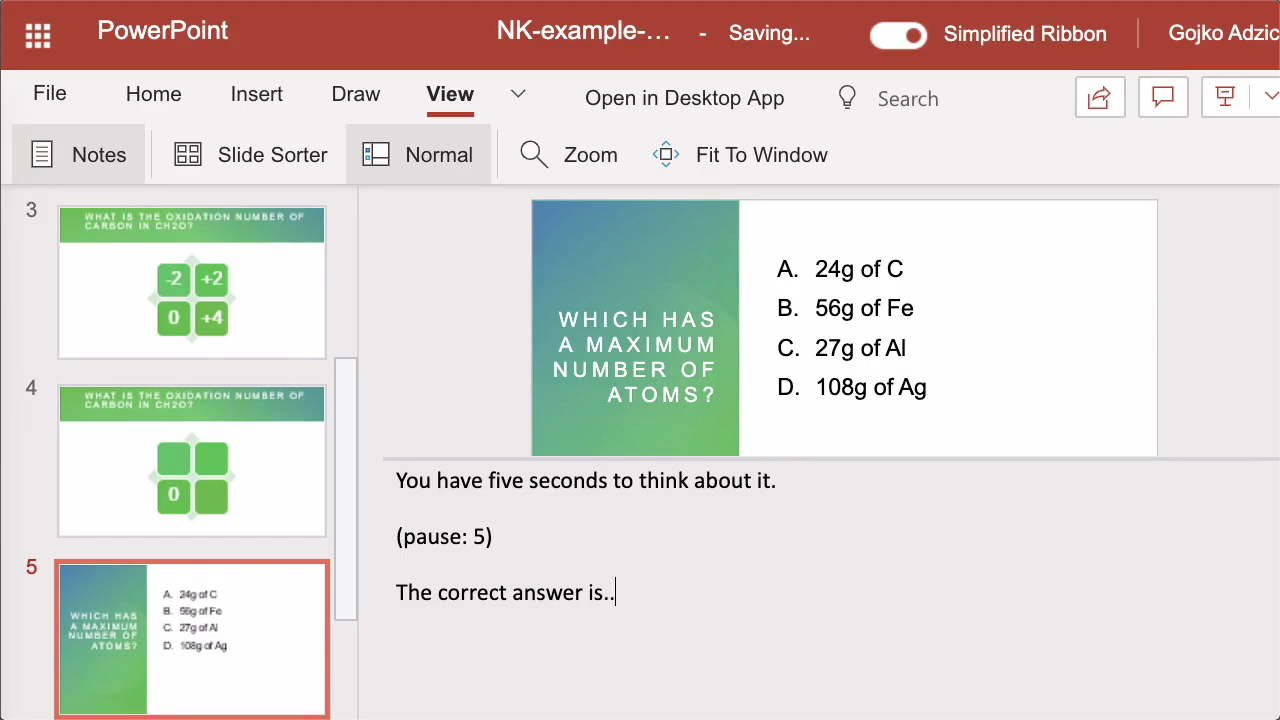
Stage directions affect the reading of the narration text that follows. They must be in a separate paragraph.
Remember to leave at least one blank line above and below them.
You have five seconds to think about this.
(pause: 5)
You can stop the slide there, or even add some more text for the narration after the break.
Spread a sentence across multiple slides
Narakeet usually creates a small break at the end of each slide, similar to finishing a paragraph when reading. But if you want to spread a single sentence across multiple slides, this will sound bad.
In such cases, use the narration mode stage direction, and set it to fragment. This will tell Narakeet to use a smaller break, akin to pausing between words in a sentence.
(narration-mode: fragment)
The correct answer is
Use pauses to create video start or end less abrupt
Narakeet will ease out the background music during the last slide automatically. Create a final slide without any text, add just a pause, and the background music will fade out to a soft ending.
You can use a similar trick to bring up the background music volume for the first slide. Create an introductory slide without just a pause.
Then click the plus next to the background music settings for your video.
You’ll see some additional music settings, including a checkbox to ease in the first slide.
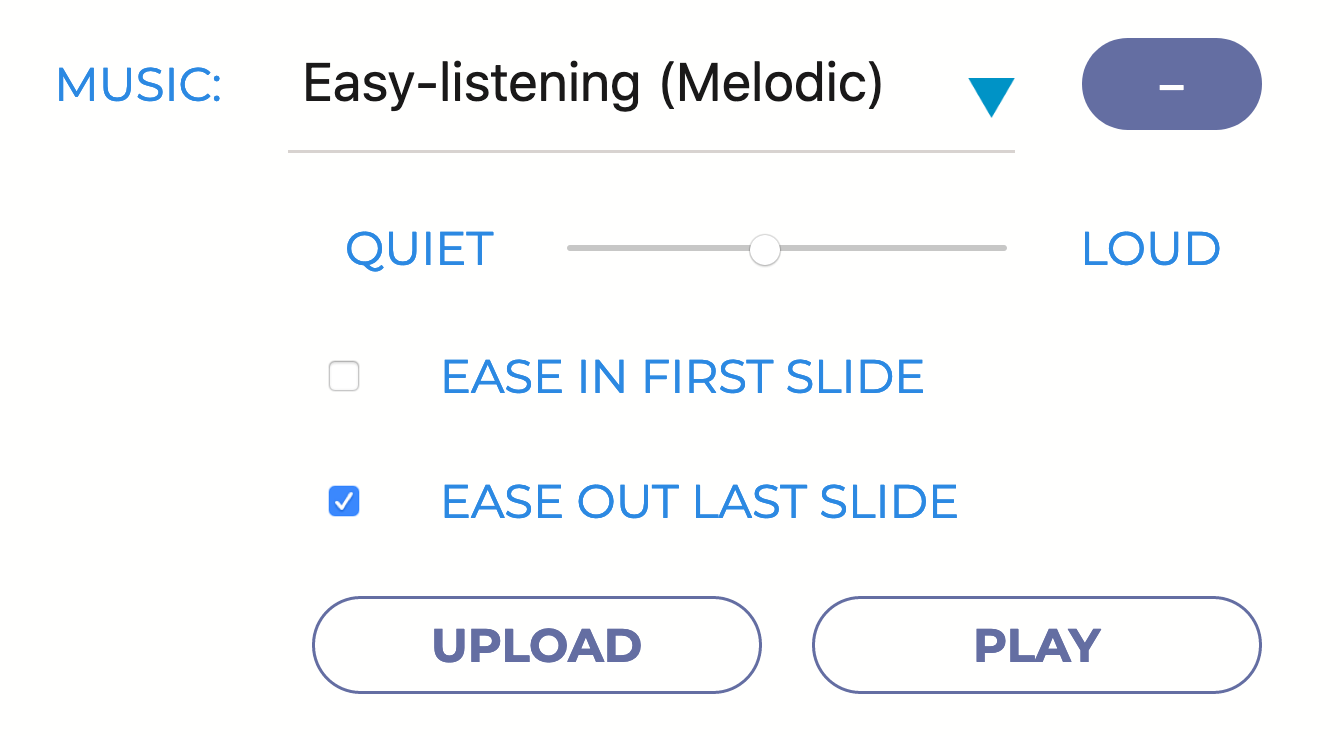
A working example
Here is a full example in action. Download the slides, and inspect the speaker notes to see multiple voices in action. Change the narration and then upload the video again to create your own quiz.
More information
For more details on the stage directions, check out the stage directions reference.