Add voice over to videos in presentations
Narakeet offers two options for adding voiceover to your presentation videos.
- Slide Text: Use when your slide content itself contains the text you want to narrate, or when presenter notes are empty. Best for existing presentations where you just want to create a video quickly.
- Presenter Notes: Best for presentations where you’ve added detailed narration in the presenter notes section. This is the recommended approach for Narakeet.
You can choose which option works best for your content when loading the slides, immediately after the powerpoint upload.
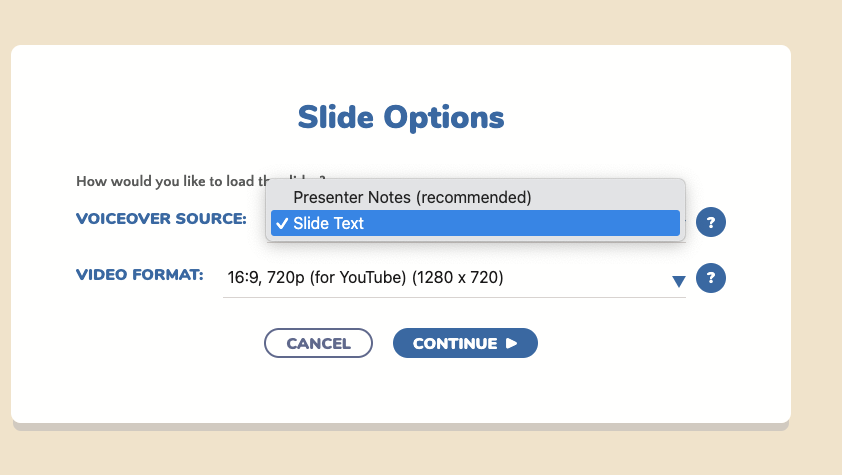
Slide Text
You can choose to have Narakeet read the text directly from your slide content (text boxes, etc.). This option works well when your slide content itself contains the text you want to narrate, or when you haven’t added speaker notes to your presentation.
Using slide text for the voiceover does not require separately populating presenter notes, so it can save time when reading out existing presentations, but the downside is that the narration closely follows what’s written on the screen. The audience will hear what they already see, without any additional information or context. Images, tables, graphical shapes and everything that’s not a simple text frame will just not be covered by the voiceover. As a consequence, this approach works well for text-heavy presentations that are intended to be read out.
Presenter Notes (Recommended)
The recommended approach is to type the text you want Narakeet to read into the speaker notes page of your presentation. Narakeet will read out the text from speaker notes, not from the slides themselves.
This approach has significant advantages over reading slides: putting text into notes allows you to use different voiceover from the visuals, enabling your video to explain content in depth while keeping the slide visuals focused on the key message. Your slides can show headlines, charts, or images, while the narration provides detailed explanations, context, or additional information.
How to add text to speaker notes
We strongly recommend using presenter notes for voiceover content. If you are not familiar with presenter notes, here is a quick guide on how to add text to notes it in the most popular presentation tools.
- With Microsoft PowerPoint, select View from the top menu, then Notes in the sub-menu. You will see a new panel below your slide.
- In Google Slides, select View from the application menu, then Show speaker notes from the submenu. The notes panel will open below the slide.
- In Apple Keynote, the option is in the View menu, called Show Presenter Notes. The panel opens similarly below the slides.
- In Open Office and Libre Office, the option is in the View top menu, called just Notes. Notes show as a frame below the slide.
Type the narration text into the notes panel or frame.