Set the font color, size and background for subtitles
Narakeet now allows you to customise styling for closed captions and subtitles, and engage your audiences better. Subtitles and closed captions are critically important for educational materials, since they make the videos accessible to students with disabilities. They can also be great to reach a wider audience on social networks, with video autoplay often running with muted sound.
New overlay with background style
You can now select a new style for overlay subtitles, overlay with a background box. The text is shown on a semi-transparent background box, as in the image below:
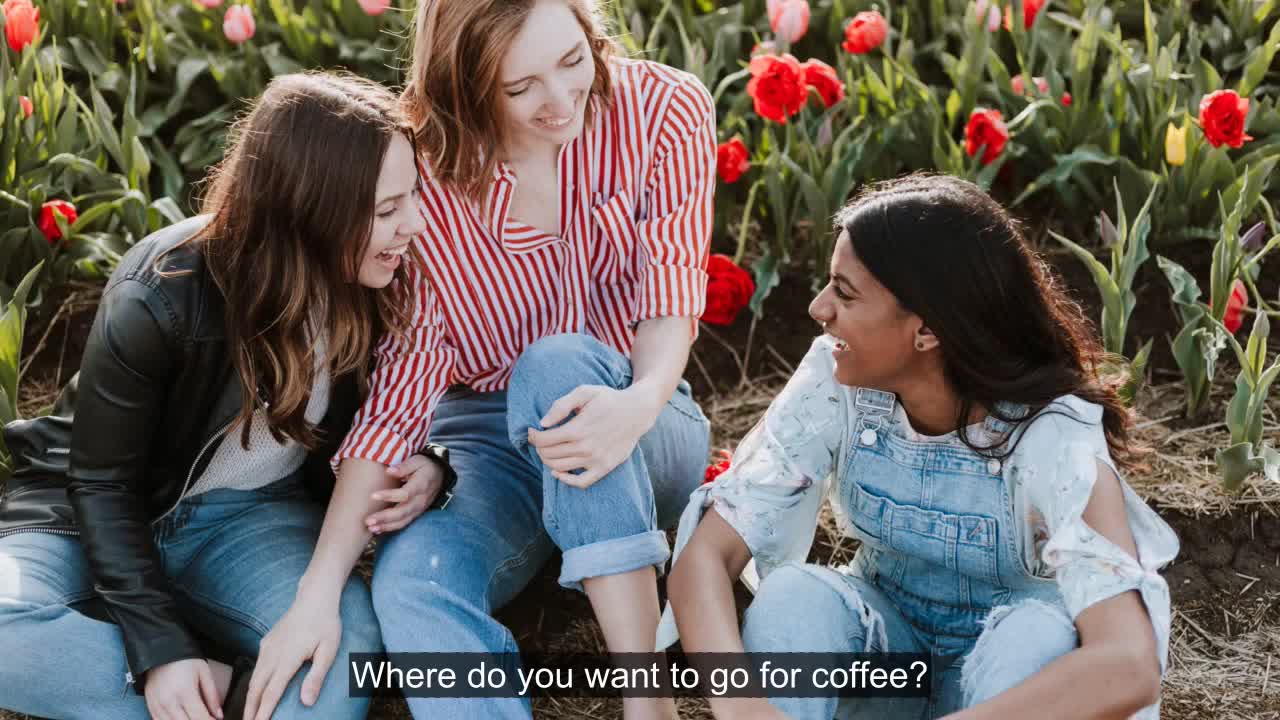
To choose this style for videos created using presentations, in the “Edit settings” dialog click the “Subtitles” dropdown. Choose “Overlay with Background box”:
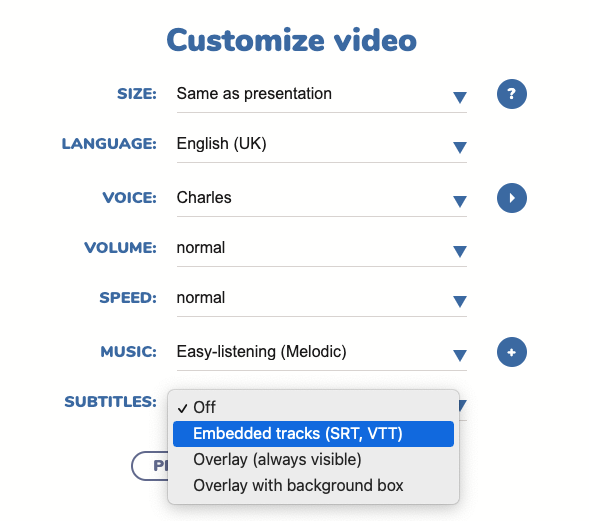
To select this style in a video made from scripts, set the subtitle header to overlay-background, as in the example below:
---
size: 720p
subtitles: overlay-background
---
Where do you want to go for coffee?

Customise font size, colors and line breaks
Advanced users can now control almost all visual properties of the subtitles and closed captions, including colors, sizes, and the amount of text shown in a single frame. For example, you can make the text larger, and show it in different colors:

For more information and examples, check out the tutorial on Customising subtitle font and colors guide.
Narakeet helps you create text to speech voiceovers, turn Powerpoint presentations and Markdown scripts into engaging videos. It is under active development, so things change frequently. Keep up to date: RSS, Slack, Twitter, YouTube, Facebook, Instagram, TikTok