How to make video for LinkedIn
We added several new size presets that make it easy to create LinkedIn videos using Narakeet.
Create a video for LinkedIn using a Powerpoint presentation
Start by making a PowerPoint with slides or embedded videos.
Step 1: Use the right slide format
LinkedIn recommends videos with an aspect ratio from 1:2.4 to 2.4:1. The recommended size for LinkedIn videos is 1728 x 720 pixels, or 720 x 1728 pixels for vertical videos. Make sure that your presentation slide format is at least as big as the video you are trying to create.
To get started easily, use one of our format templates to create the presentation:
For information on how to set the size of your slides for existing presentations, and template PowerPoint files for other formats, check out our guide Select the best video size.
If you want to create several video formats from the same PowerPoint file, use one of the standard presentation formats (for example 720p), and Narakeet can automatically resize your slides. Here are two important tips to keep in mind if you want to use a different resolution:
- Make sure your presentation is at least 720 pixels tall for best results, otherwise the images might look blurry.
- Put the important content is in the center of your slides, because the area close to the edges might get cut off when resizing.
Step 2: Add narration and stage directions.
Add narration to speaker notes, so Narakeet can work its magic and create a voice over track. Check out the guide on How to add voice over to video for information on how to add pauses, emphasis and control pronunciation.
Step 3: (Optional) Embed fonts
For best results, embed fonts into your document before uploading to Narakeet. This will make sure that the text is displayed in your video exactly as it is on your screen.
Step 4: Upload the presentation
On the Narakeet homepage click the “Create a Video Now” button, then select “From a presentation”. Upload your PowerPoint file.
Step 5: Choose the right size
After uploading the presentation, select the “Edit settings” option:
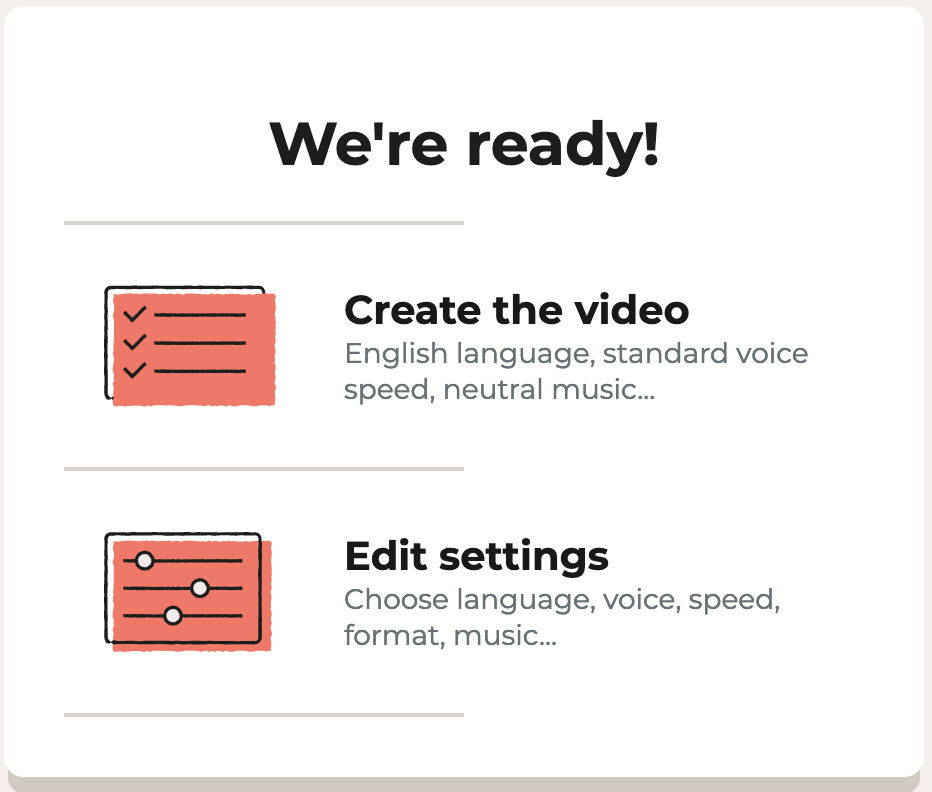
If you used the LinkedIn template, or resized your slides to fit the recommended LinkedIn size, you can keep the “same as presentation” size option. Otherwise, in the settings dialog, select one of the LinkedIn sizes from the “Size” dropdown.
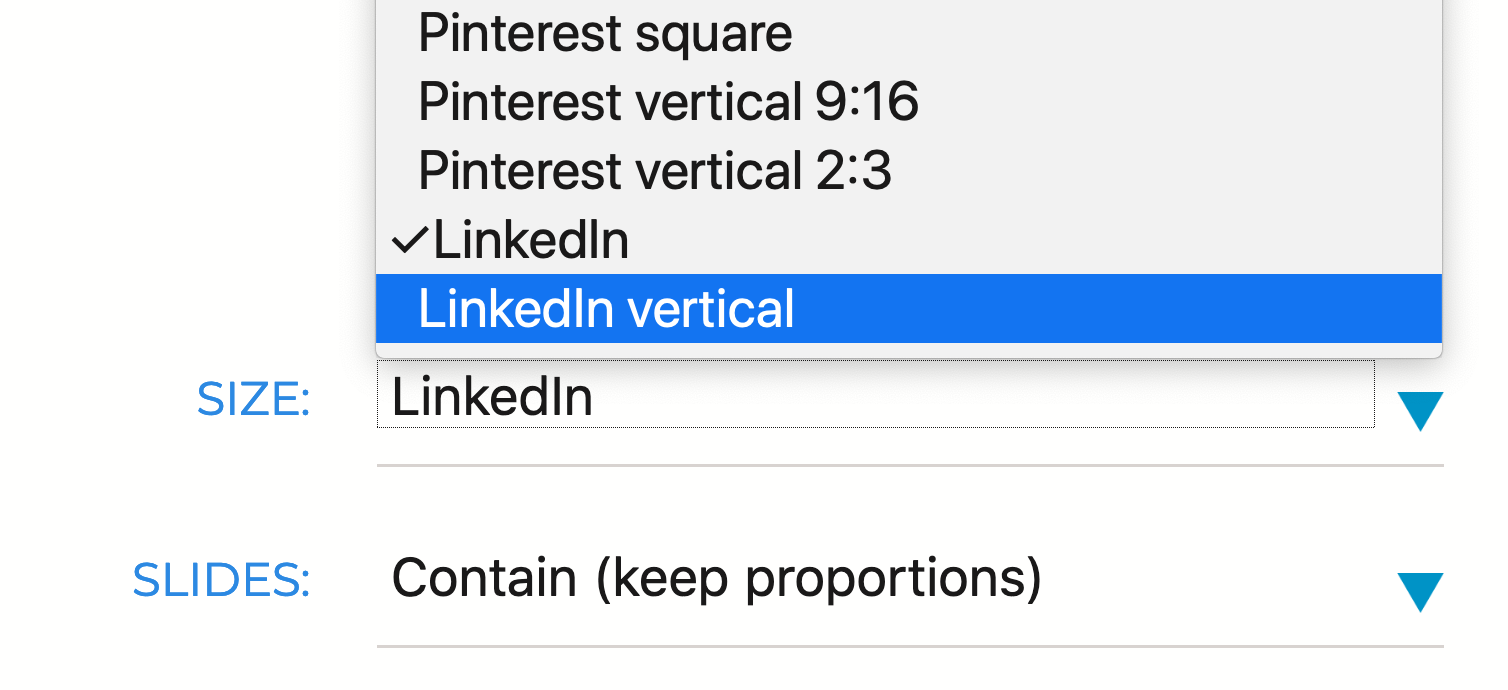
A new option will show just below “Size”, called “Slides”. If your PowerPoint presentation uses different proportions from the target video (for example, if you are making a square LinkedIn video from a wide-screen Powerpoint presentation), Narakeet will automatically resize and center the content. You can select how Narakeet resizes your presentation in this drop down. Check out the Adjusting Slide Size guide for information on the sizing options for slides.
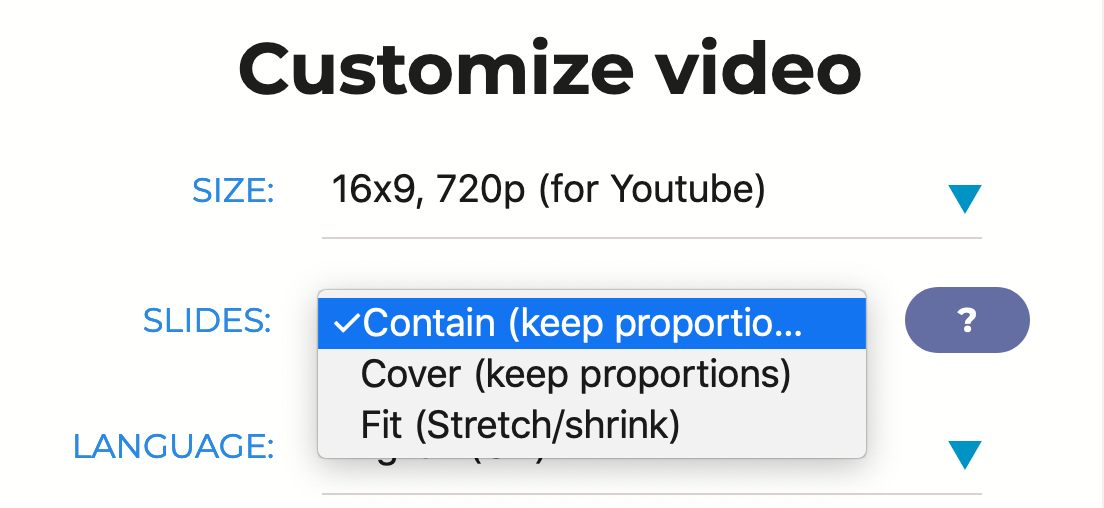
Step 6: Add the subtitles
Note that the maximum video duration for LinkedIn is 10 minutes and that videos are muted by default, so it might be useful to burn the subtitles onto the video directly.
You can do that by selecting the “Auto-generated from narration” option in the “Subtitles” dropdown.
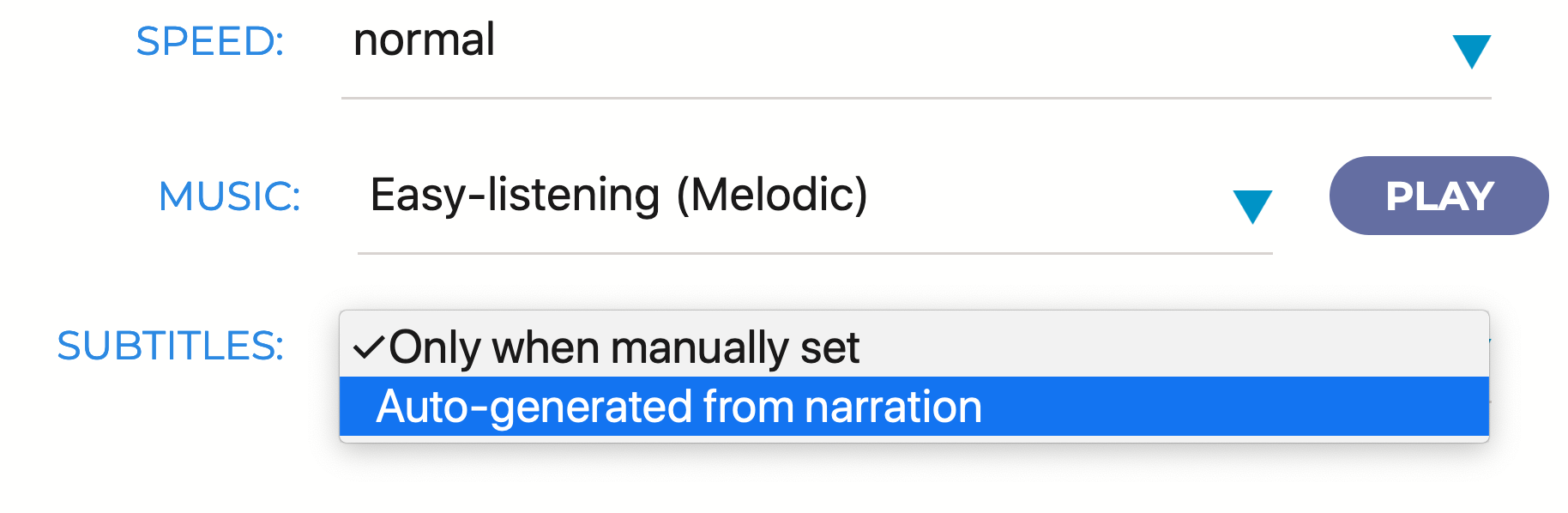
For information on how to split subtitles into smaller chunks, and how to show custom subtitles instead of the narration text, check out our guide on How to add subtitles to video.
Step 7: Download your video
Select the other options, such as the voice or narration speed, then click the “Let’s Go” button. In a few minutes, you’ll get a video. Click the “Download” button to get the video in the MP4 format, ready to upload to LinkedIn.
Create a LinkedIn video using a script
To create a LinkedIn video from a script, just set the size header to the linkedin presets.
linkedin: optional format for landscape videos, (1728 x 720 pixels)linkedin-vertical: optional format for portrait videos, (720 x 1728 pixels)
For example:
---
size: linkedin
---

This script will create a video formatted for LinkedIn
Check out the size format reference for more information.
Narakeet helps you create text to speech voiceovers, turn Powerpoint presentations and Markdown scripts into engaging videos. It is under active development, so things change frequently. Keep up to date: RSS, Slack, Twitter, YouTube, Facebook, Instagram, TikTok